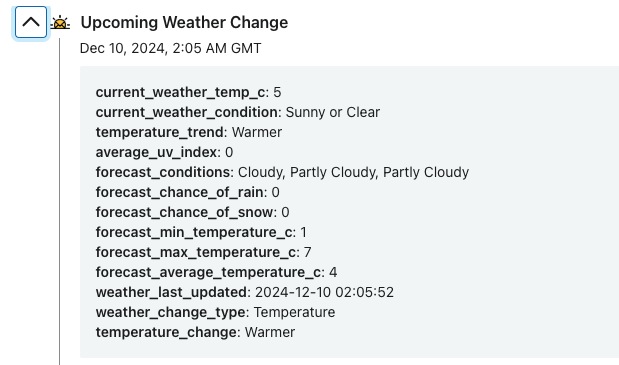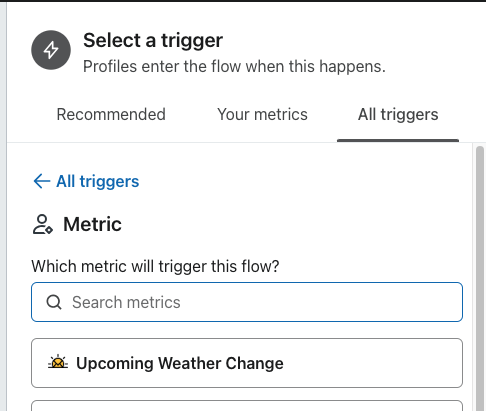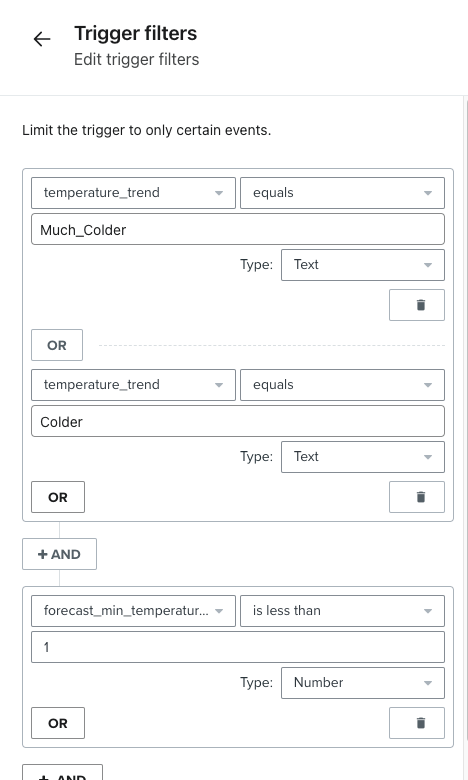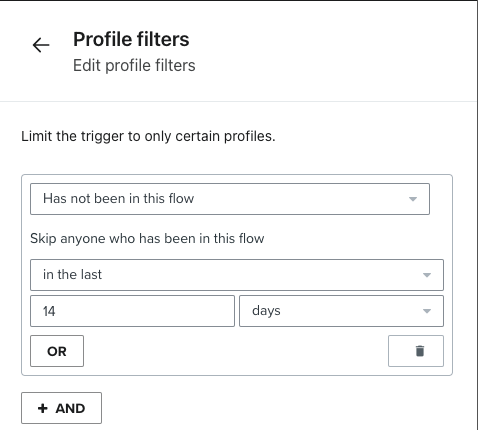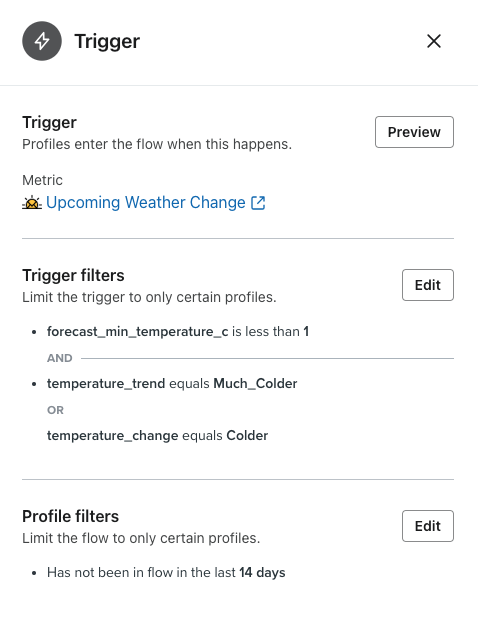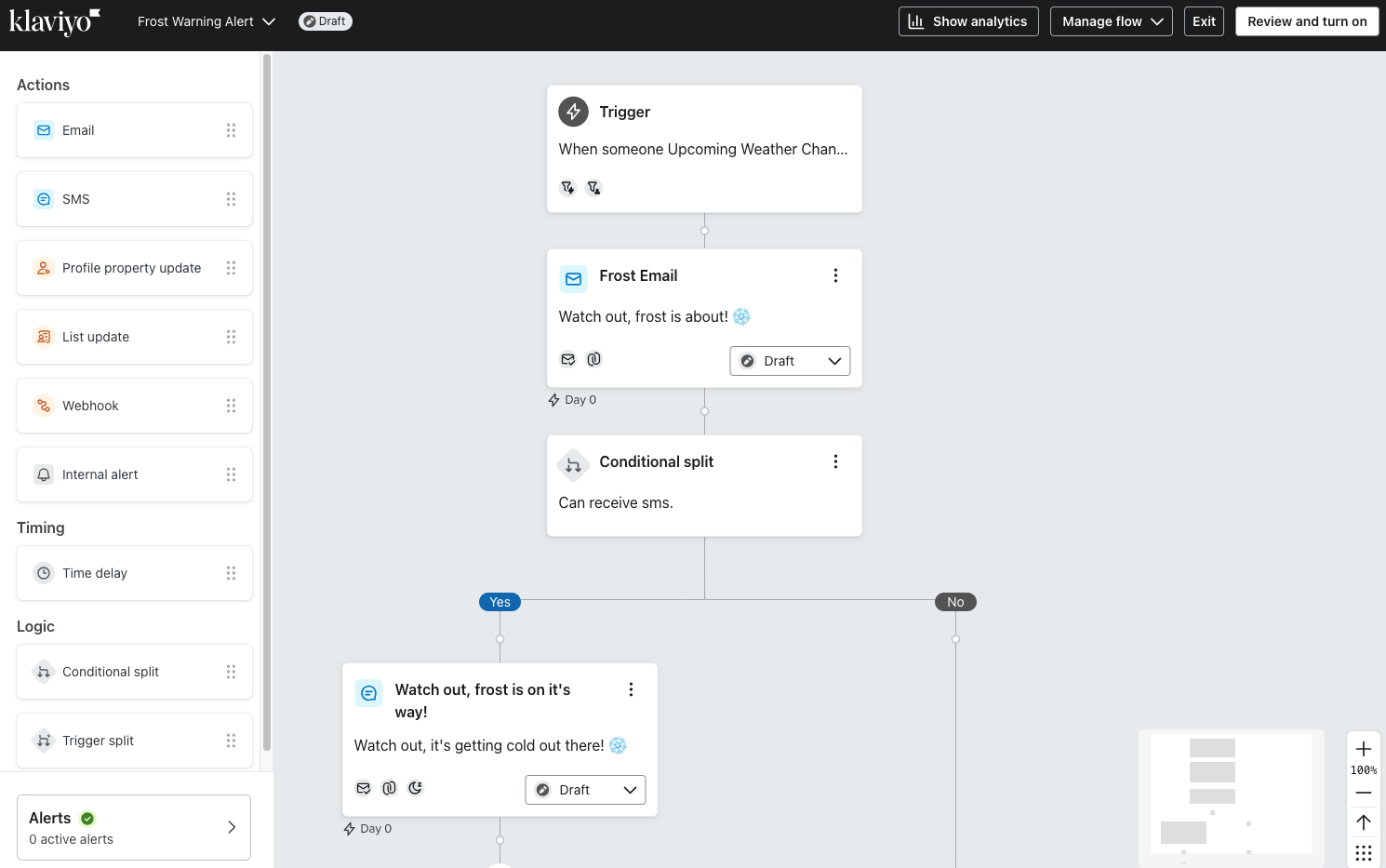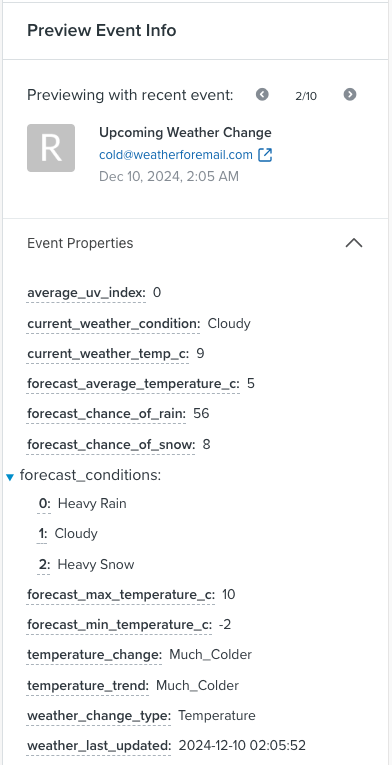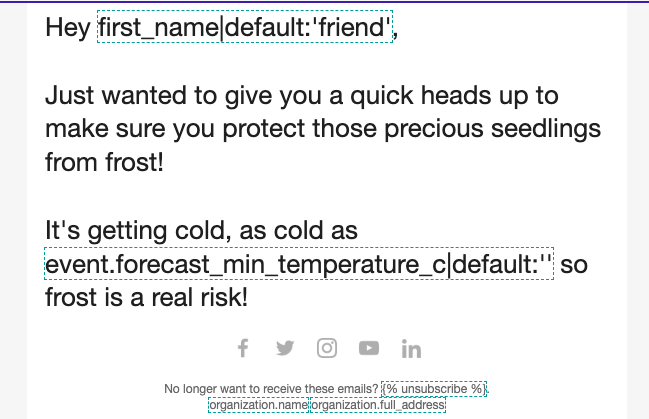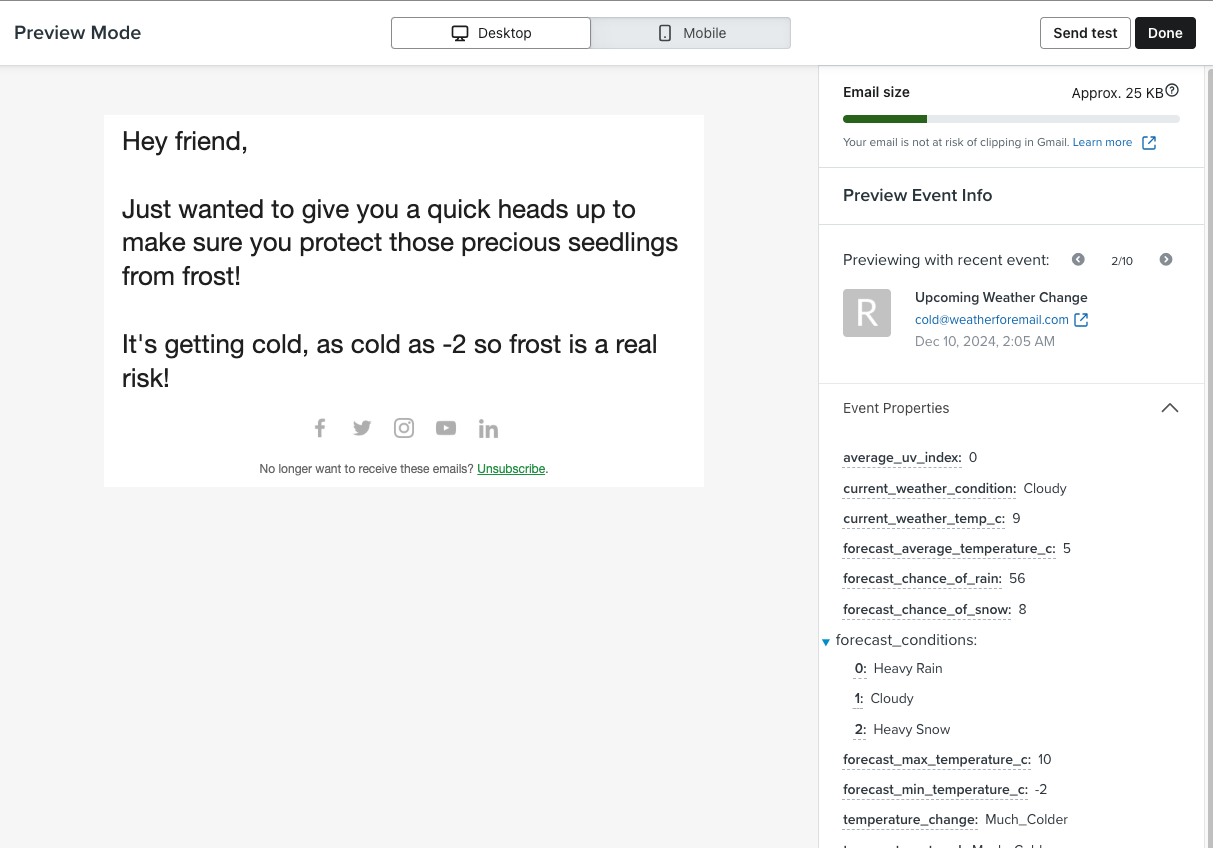How to trigger a flow using Weather events in Klaviyo
When you integrate weatherforemail.com with Klaviyo, you have the ability to send weather triggered events to Klaviyo automatically. As part of the integration, when a change in weather temperatures is detected, an event will be recorded on a profile in your Klaviyo account.
This event is triggered whenever the profile property wfe_temperature_trend changes to "'Much_Warmer, 'Warmer' or 'Colder', 'Much_Colder'.
How to Create A 'Frost Warning' Flow in Klaviyo
Imagine you sell plants or seedlings, and you want to make sure your customers look after them well and protect them from frost. Using this "Upcoming Weather Change" event, we want to build a flow which will alert and remind your customers to bring them inside when there is a risk of frost.
Setting up the flow trigger
Create a new Flow in Klaviyo and select "build your own"
In the trigger selection panel, go to "all metrics" and then select the "Upcoming Weather Change" metric
Adding Trigger Filters
The weather can change often, so it's important to remember that this event can trigger multiple times a week as conditions change. We don't want to send our customers a message every time the event is recorded, so we can add some trigger filters to limit how often the flow is triggered.
In our case we only want to trigger the flow if:
- The
temperature_trendis "Cold" or "Much_Colder" - The
forecast_min_temperature_cis less than 1 degree
Adding Profile Filters
The other thing to be aware of is making sure that we don't send this email to someone who may have already received it. Imagine if the weather continues to get colder for a few days, that could trigger multiple "Upcoming Weather Change" events.
To solve for this, we will add a flow filter that limits how many times someone can enter this flow in a 14 day window.
Our final trigger will look something like this
Building the Flow
Now that your trigger is configured, you can go ahead and built out your flow with email and SMS activities using the usual Klaviyo flow actions.
How to use weather information in your emails
Since the flow is triggered by the "Upcoming Weather Change" event, you can also reference any of the weather information inside your email or SMS templates. This allows you to create weather personalised emails!
If you click on Preview & Test when creating your email, you will see all the weather information available to use
Click on any of the event information you want, and Klaviyo will copy the correct syntax to your clipboard. In our example we want to include the forecast_min_temperature_cproperty in our email so we will use {{event.forecast_min_temperature_c}}
Our email will look like this
And when you preview the email, you can now see it populates with the relevant weather information for that profile